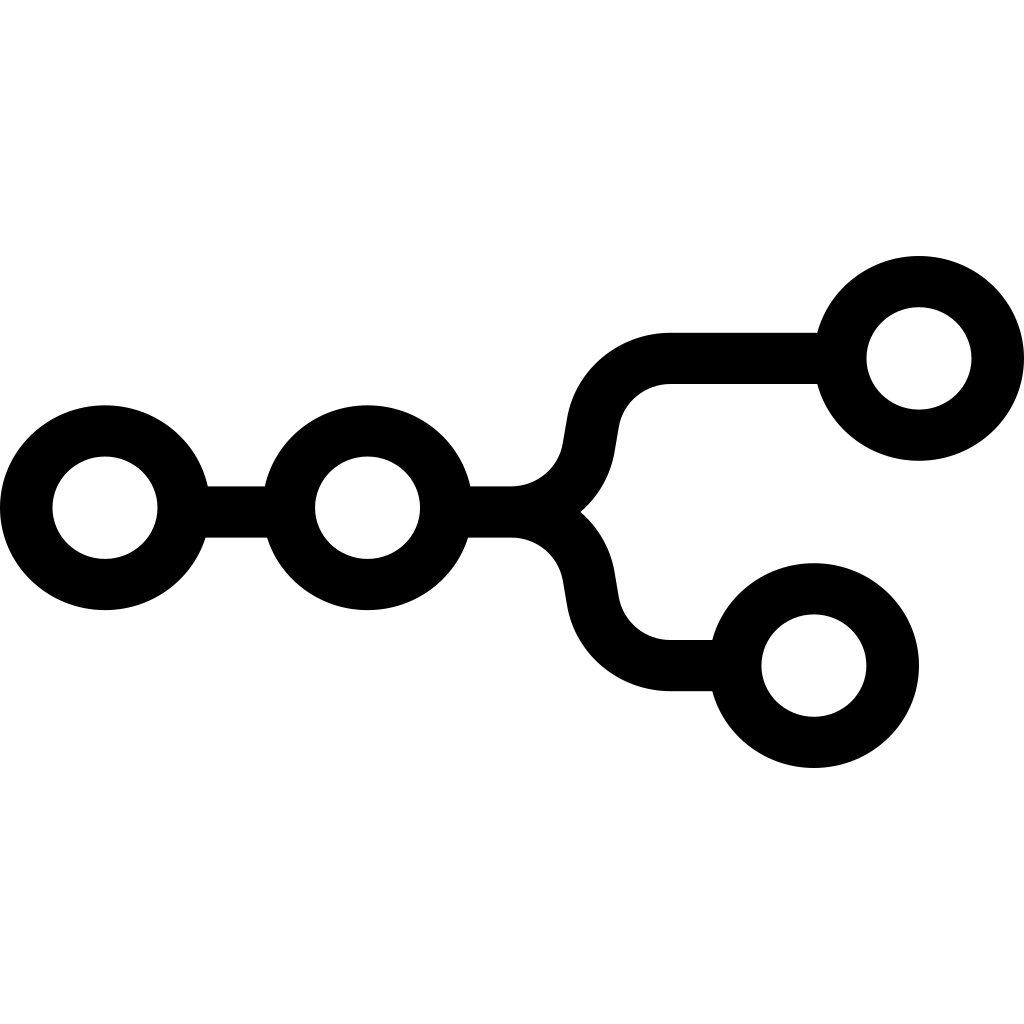Een goede back-up van je website is essentieel voor iedere website-eigenaar. Een websiteback-up is een kopie van alle bestanden, databases en overige gegevens die bij je website horen. Hiermee kun je je website herstellen bij dataverlies of andere calamiteiten.
Er zijn verschillende redenen waarom websiteback-ups zo belangrijk zijn:
1. Dataverlies voorkomen
Websites kunnen om allerlei redenen (gedeeltelijk) verloren gaan: hardwarestoringen, softwarefouten, menselijke vergissingen of kwaadwillende aanvallen. Met een recente back-up kun je je website snel herstellen en weer online krijgen.
2. Extra beveiligingslaag
Regelmatig back-ups maken helpt ook tegen beveiligingsincidenten. Als je website wordt gehackt of besmet raakt met malware, kun je terug naar een “known good” situatie op basis van een schone back-up.
3. Compliance en wetgeving
Afhankelijk van je branche en de gegevens die je verwerkt (bijvoorbeeld persoonsgegevens of financiële data), kan het verplicht zijn om back-ups te bewaren. Dit speelt onder andere bij privacywetgeving en financiële administratie.
4. Continuïteit van je bedrijf
Voor veel bedrijven is de website een belangrijk onderdeel van de bedrijfsvoering. Als je site uitvalt, kan dat direct invloed hebben op omzet en imago. Met een goede back-upstrategie verklein je de impact en kun je sneller herstellen.
Back-ups maken met Plesk (zoals bij Kratos Hosting)
Kratos Hosting gebruikt Plesk als webhostingbeheerpaneel. Plesk biedt een gebruiksvriendelijke interface voor het beheren van websites, e-mail, databases en meer. Onderdeel hiervan is de Backup Manager, waarmee je eenvoudig back-ups kunt maken en beheren.
Een back-up maken in Plesk
In grote lijnen gaat dit als volgt:
-
Log in op Plesk en ga naar Websites & Domains.
-
Kies de website waarvan je een back-up wilt maken.
-
Klik op Backup Manager bij de hulpmiddelen/tools.
-
Klik op Create Backup.
-
Kies het type back-up (bijv. volledig of gedeeltelijk), de opslaglocatie en eventueel een schema voor automatische back-ups.
-
Bevestig met OK om het back-upproces te starten.
-
Na afloop kun je het back-upbestand desgewenst downloaden naar je eigen computer.
Een back-up terugzetten (restore) in Plesk
Ook het herstellen van een website via de Backup Manager is eenvoudig:
-
Log in op Plesk en ga naar Websites & Domains.
-
Selecteer de website die je wilt herstellen.
-
Klik op Backup Manager.
-
Kies Restore Backup.
-
Selecteer de gewenste back-up uit de lijst.
-
Kies waar de back-up moet worden teruggezet (originele locatie of andere locatie).
-
Klik op OK om het herstel te starten.
Na het voltooien van het herstel staat de website weer in de toestand van het moment waarop de back-up is gemaakt.
Managed backups door Kratos Hosting
Het is belangrijk om back-ups niet alleen te maken, maar ook regelmatig te testen en veilig op te slaan (bij voorkeur deels offsite). Dit kost tijd en vereist technische kennis.
Daarom biedt Kratos Hosting ook managed backups aan. Dat betekent onder andere:
-
Het automatisch en periodiek maken van back-ups
-
Het veilig opslaan van back-ups (ook buiten de server zelf)
-
Hulp bij het snel terugzetten van een back-up in geval van een storing of hack
Zo hoef jij je niet druk te maken over instellingen, schema’s en restore-tests – wij regelen het volledige back-upproces voor je.
Wil je geen gedoe met zelf back-ups maken, testen en terugzetten bij een calamiteit?
Neem dan eens een kijkje naar onze onderhouds- en managed hostingpakketten waarin managed backups zijn inbegrepen. Zo is je website beter beschermd, blijft downtime beperkt en heb jij er één zorg minder bij.